Add Footsteps to Motion
This section explains how to import your own sounds to Unreal Engine and how to add them to Motion.
Importing Sounds
Browse to a folder of your choice in the Content Explorer. We recommend Motion\Sounds.
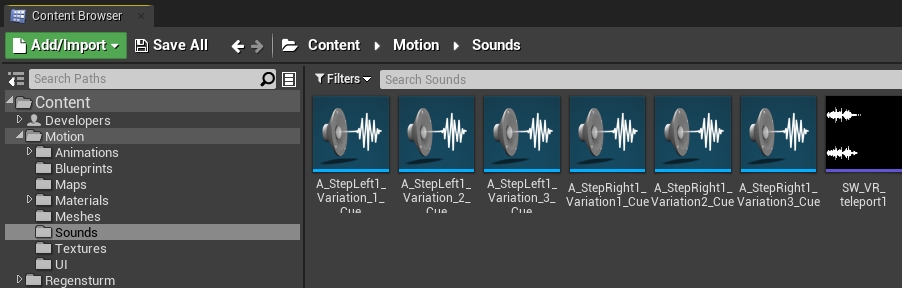
Press the green Add/Import button and select Import to.. at the top.
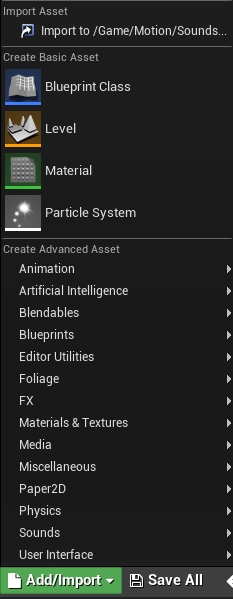
Browse to the audio file you want to import and select it by double-clicking it and pressing the Open button in the bottom right of the dialog.
Unreal Engine currently supports importing uncompressed little endian 16 bit wave files at any sample rate (although sample rates of 44100 Hz or 22050 Hz are recommended).
![]()
If imported successfully, you will see a new item in your Content Browser.
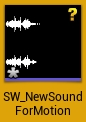
The imported sound will be imported as Sound Wave. Motion requires sound assets to be a Sound Cue. In the next step we will create a sound cue.
Creating Sound Cues
To create a Sound Cue, right-click a Sound Wave and select Create Cue.

If successful, you will find a Sound cue in the Content Browser.
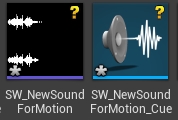
Next, we will add the sound cue to Motion.
Add Sound Cues to Motion
There are multiple scenarios that we are going to cover in this part of the tutorial.
Add Sounds to existing Meta Sound Source
If you want to add a new sound file to an existing movement sound (e.g. walking on Gravel), open the respective Meta Sound Source located in Motion\Sounds\MetaSounds.
Then find the Input node and click on it.

On the left-hand side, in the Details tab, you will find the Sounds array which holds all the sound cues that are used in this Meta Sound Source. Add your newly created sound cue to the array to have it in the list of randomly chosen sounds for this sound source.

Create a new Meta Sound Source
If none of the existing sources fit where your new sound belongs to, you can easily create a new sound source.
We recommend cloning an existing source and replacing the content of the Sounds array if you simply want to add sounds for a new surface.
Right-click any existing sound source (except for MSS_MotionBase) and click Duplicate. Then double-click, locate the Input node, click it, and modify the content of the array.
Then, head make a new entry in the sounds table, as described on the Movement Sounds page.